Accessing your My Flyer Account
Graduates:
All graduates will need to create an account using your school email address. To do so:

- At the top of the screen tap "Sign Up" and create an account using your school email address. You MUST use your school email address in order to link your account to your assigned graduate ticket.
 Note: If you receive a notification that an account already exists with your school email address please log in using your school email address and Ticketmaster.com password. If you do not know your Ticketmaster.com password select "forgot password" to be sent a temporary login credential.
Note: If you receive a notification that an account already exists with your school email address please log in using your school email address and Ticketmaster.com password. If you do not know your Ticketmaster.com password select "forgot password" to be sent a temporary login credential.

Still stuck?
Call the UD Arena Ticket Office at (937) 229-4433 and we can assist you!
__________________________________________
Accessing your Digital Ticket
Once you have logged in on your mobile device, the Commencement Ceremony should appear under “My Events.”
- Click on the Commencement Ceremony.
- Tap "View Barcode" on the individual ticket to display the barcode before you arrive at the venue.
- Add your ticket to Apple Wallet or Google Pay. This allows for easier mobile entry into the venue. Please note, screenshots of your barcode will NOT work for entry.
Note: Be sure to turn your screen brightness to the highest setting when you are getting your ticket scanned. NFC scanning (a.k.a. Tap to Scan) works on iPhone 7 and iOS 11 and higher. If you have an iPhone 6 or 6+ or lower, or iOS version 11 or lower, please tap View Barcode and do not add your ticket to Apple Wallet.
__________________________________________
Claiming Guest Tickets
Each graduate is permitted up to 4 guest tickets for their commencement ceremony. Tickets must be claimed online in advance and will be available first come, first served. All guest seating will be in pods of 4. Anyone attending graduation must have a digital ticket to enter UD Arena. Children 2 and under do not require a ticket, however, they must sit in the lap of an accompanying adult and not in an adjacent seat.
Note for UD grads: The process for claiming tickets to the Baccalaureate Mass is nearly identical, however, all seating will be in pods of 5 for Mass. The deadline to claim tickets for the Baccalaureate will be Friday, May 7 at noon. Please follow these same instructions, selecting “Baccalaureate” instead of a commencement ceremony, to claim tickets for the Baccalaureate Mass.
Accessible Seating
Accessible seating is also available in pods of 4 and designated on the interactive seat map with a wheelchair icon.
If you know that you will require accessible seating, please be sure to claim accessible seating in advance. While the UD Arena Ticket Office will do everything possible to accommodate last minute requests, availability is limited and may no longer be available on the day of the event.
- All graduates should have received an email notification alerting you that your ticket for graduation has been assigned and you may now claim guest tickets. Tap the link in this email.
- Sign into your My Flyer Account using your school email address.
Note: Since guest tickets are only available to graduates for the ceremony in which they are being presented, you MUST be logged into your account to view the event.
Note for UD grads: The Baccalaureate Mass will be visible without signing in as it is open to all graduates and their guests. Like commencement, tickets are required for all individuals wishing to attend Baccalaureate and must be claimed in advance.
- Once signed in, select your commencement ceremony.

- A pop up will appear that contains important information related to seating pods and social distancing. Please review this information and click “Got It” to proceed.

- On the interactive seat map, sections with available seats will appear blue.
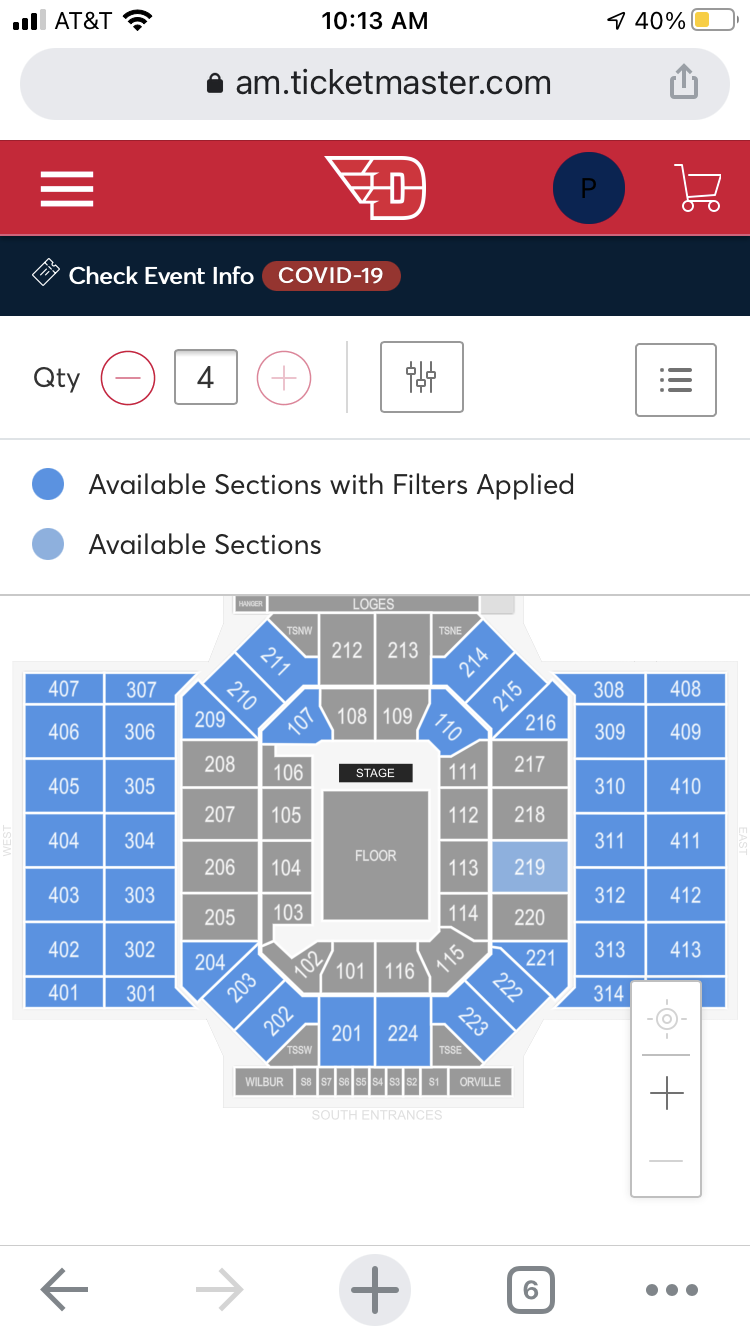
Note: If you require accessible seating, click on the filter icon at the top of the screen. Here you will be able to toggle accessible seating on (slide the accessible seating toggle to on and click “Apply Filters”). When you return to the seat map, sections with accessible seating will be dark blue.
Note: “Mobility Impaired” seats in 202, 211, 214, and 223 are regular stadium seats with no steps. They are NOT wheelchair accessible. "Sight & Hearing Impaired" seats in 111 are regular stadium seats near the floor and the ASL interpreter. They are NOT wheelchair accessible.

- Click on a blue section to zoom in and view the available seating pods. All seating is configured in pods of 4. You will be required to claim all 4 seats.
- Once you have identified seats that you would like to secure, click on them to add them to your cart. A pop up will appear in the bottom of the screen showing the seats you have selected. Click "Add to Cart" when you are ready to check out.

- On the next screen, you will be asked to confirm the seats you selected. If you are happy with your selection, click "Checkout" to continue. If you wish to select different seats, click "Continue Shopping" to return to the seat map.

- To complete the checkout, you will be asked to select your delivery and shipping preference. All tickets are digital therefore, the only available option will be "Mobile (Free)." Select this option and then click "Continue" to proceed.
 Note: If your guests do not own a smartphone (nor will they be attending the ceremony with someone who owns a smartphone), you will still select "Mobile (Free)" as your delivery and shipping preference. You will need to contact the UD Arena Ticket Office to arrange special accommodations.
Note: If your guests do not own a smartphone (nor will they be attending the ceremony with someone who owns a smartphone), you will still select "Mobile (Free)" as your delivery and shipping preference. You will need to contact the UD Arena Ticket Office to arrange special accommodations.
- Scroll down to review your order and check the box to accept the Terms & Conditions.

- Since there is no cost associated with the guest tickets, you will not be prompted to enter payment. Scroll all the way to the bottom of the page and click "Submit Order" to complete your transaction.

Once you have completed your “purchase,” the tickets will appear in your account under "
My Events." To access your events, tap the 3 horizontal lines in the top left corner and select “
My Events.”
__________________________________________
Transferring Guest Tickets:
Once you have logged into your account and claimed guest tickets, the commencement ceremony should appear under “
My Events.”
- Select the commencement ceremony.
- Tap “More” in the top right corner and select “Transfer” on the pop up.
- Check the box to the left of each seat you would like to transfer and click “Continue.”
 Note: Your graduate ticket is not transferable. Only guests tickets will be eligible for transferring.
Note: Your graduate ticket is not transferable. Only guests tickets will be eligible for transferring.
- Select an existing recipient or click to add a new recipient. You will then be prompted to enter the recipient’s name and email address and confirm the transfer.

Once you have submitted your transfer, you will receive an automated email notification that you sent the tickets. This transfer can be cancelled at any time before your guests have accepted the transfer by clicking “
Manage Events.”

Once you have submitted your transfer, your guests will receive an email invitation to accept the tickets. To accept the tickets, your guests will need to follow the below steps:
- In the email, click “Accept Tickets.”

- Log into their existing My Flyer Account (linked the email address you transferred the tickets to) or create a My Flyer Account using the email address you transferred their tickets to.

- Once logged in, your guests should see a notification at the top of the screen that the tickets have been accepted. Their tickets will now appear under their “My Events.”

You will also receive a second automated email notification once the tickets have been accepted.

Graduates are strongly encouraged to log in and transfer their tickets to the guests who will be using the tickets in advance of the commencement ceremony. All guests must have a ticket to attend graduation. If all of your guests will be arriving together you may transfer all tickets to one guest, however, if guests are arriving separately they should have their tickets on their phone to
